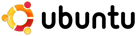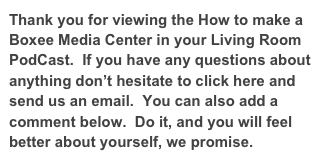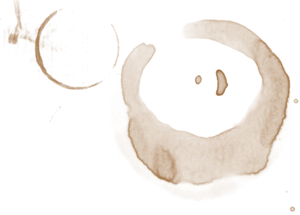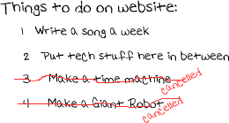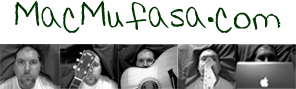Show Notes:
(Remember, like everything, this is just one of many ways to do this)
Turning on everything (the TV, audio receiver, and switching to the correct mode for the TV(video 1, video 2, HD, etc) and correct mode for the audio receiver (TV, DVD, etc) is done easily by the Logitech Harmony 880 remote control. If you don’t have a receiver you can just plug it into your TV audio.
By using a bluetooth mouse, you can control what you wish to watch while Boxee is on. You can also start Boxee if your Media Center is doing something else at the time and you need to start Boxee (your OS will be on the screen). Using the iPhone app from the App Store to control Boxee is fresh and cool also.
For audio, plug in your mini cable from your sound card output (speakers or output), to your audio receiver mode. If you don’t have an audio receiver you can just plug it into your TV audio jacks.
For Video, plug your VGA cable from your computer to your TV. If you are Mr. Fancy-Pants, you can use HDMI or DVI.
On your computer, install Ubuntu linux (easy peasy) and install Boxee from their website (www.boxee.tv). If you only have a Mac, install the OS X version. If you want to install the PC version, Ahem, you can too.